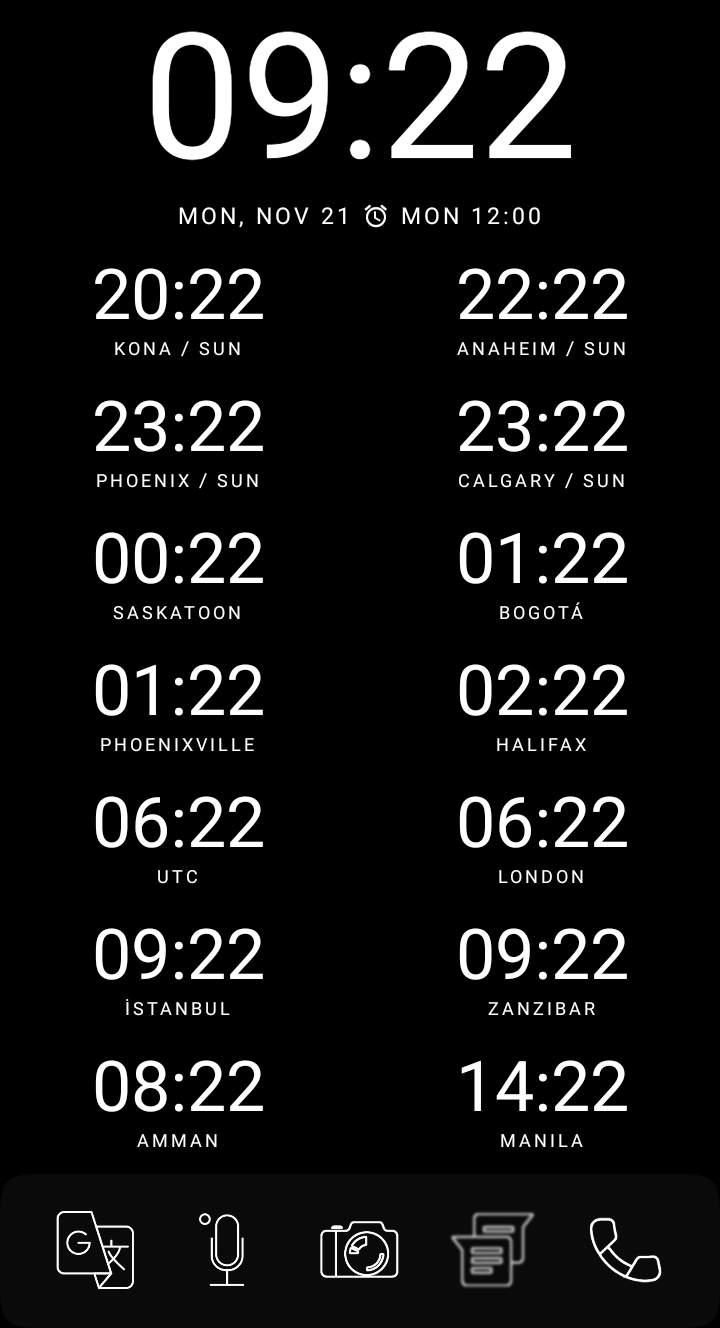I find myself interacting online with people from a lot of different timezones. Here’s a screenshot from an actual page on my phone’s launcher.
Each of these clocks has been needed at some point fairly recently, usually because I’m scheduling a call with someone in a corresponding timezone. 1
Now, timezones can be notoriously complicated and frustrating to deal with.
Because of the above-average amount of interactions between timezones I’ve navigated lately, I wanted to share some of the tips, tricks, and tools I’ve come away with (besides just having a full page of your phone’s launcher dedicated to clocks 😂), in case those tips and tricks might be useful to you too!
1. Timezone Codes are Broken; Use UTC/GMT Offsets Instead
This summer I had a call with someone in North America. They told me they were in the EST timezone.
“Eastern Standard Time”.
Cool! Quick lookup tells me that EST is 8 hours behind where I am.
We set the hours for our call. I confirm that my calendar appointment is scheduled to be 8 hours ahead of my client’s scheduled local time.
Then, 50 minutes before I had scheduled our call I get a text:
“Are you going to be able to join this call?”
Turns out, he was ready for me an hour before I had planned to be on the call.
Somehow, even after I had triple-checked, we still ended up miscommunication the time.
How?
Daylight-saving time, of course.
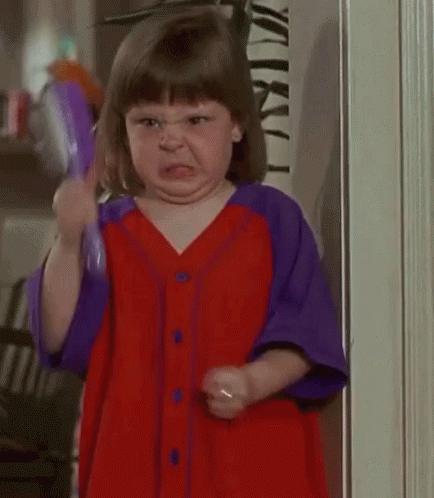
Turns out, EST was his timezone normally, but with daylight-saving time, his region actually converts to EDT, which is 7 hours behind me, not 8.
Unfortunately, he only knew his timezone as “EST”, because that’s what everyone locally refers to it as.
Egh…
Solution?
Use GMT/UTC offsets instead!
The acronyms GMT (“Greenwich Mean Time”) and UTC (“Coordinated Universal Time” … wait, what?) are names used for the global standard time that all other timezones are based off of. Specifically, it’s the time in London, UK, excluding effects of daylight-saving time.
Every other timezone in the world is defined as how it is offset from GMT/UTC.
Note: The acronym “GMT” is primarily used in parts of the English speaking world, while “UTC” is used by the rest of the world; I’ll just refer to “UTC” from now on, but you can switch out “UTC” with “GMT” in any example below and it will work fine.
So, for the example above, instead of saying he was in EST, requiring me to lookup how far EST is from my timezone (and still get it wrong), my client could have said that he was UTC-4, meaning his timezone is “Coordinated Universal Time, minus 4 hours”. I know that my timezone is UTC+3, or “Coordinated Universal Time, plus 3 hours”, so I could have instantly known that we had a 7 hours time difference.
It even works with weird timezones. Newfoundland famously is half an hour off of the standard timezone convention. But, that’s simply expressed as UTC−3:30. If I’m at UTC+3, then I can still just see at a glance that I’m 6 hours and 30 minutes off of Newfoundland.
UTC offsets are a helpful tool, worth knowing and making use of if you’re doing a lot of real-time international interactions! 2
2. Use Scheduling Software, Like Cal.com
This tip has actually proven much more useful to me this year in dealing with timezone complexities than using UTC offsets, largely because it doesn’t require a whole cultural shift to make it happen.
Basically, when possible, I try to avoid “working out a time” with someone I’m planning an online meeting with.
Instead, I share with them a schedule link integrated with with my personal calendar through a service like Cal.com. 3
Specifically, I usually share this link:
With it, those I’m wanting to meet with can see at a glance when I am and am not available to for a call, automatically corrected for their timezone! Then they can just select a time that works for them, and we’re good to go!
That whole story I described in the section above could have been completely prevented had I just sent my client my Cal.com link. Unfortunately, I hadn’t yet set up my account at that point.
Lesson learned!
I’ve since saved a TON of time, and a lot of messaging, by setting up and using Cal.com. 4
The other nice thing is that the confirmation email that Cal.com sends out has an “Add to Calendar” button, which can be used to automatically add the event to whatever digital calender system the person you’re meeting with is using, making further scheduling issues even less likely.
3. If Scheduling Across Multiple Timezones at Once, Use a World Clock Converter
There are times when neither of the two tools above suffice. A specific example that comes to mind is if you need to plan a call where people will join from across numerous timezones.
A tool I used for that is TimeAndDate.com’s Worldclock Converter.
With it, you can add the timezones of all of your attendants, and see at a glance the time of day for a given scheduled event across all those timezones. It also shows you times that are convenient or inconvenient for your attendees, based on the time of day and the local standard work schedule.
You can then share with your attendants a link to the timezone table you create so they can see and confirm the scheduled time for themselves. You could even turn that link into a fancy redirect, if you wanted to share a nice clean link with your attendees, like example.com/meeting-time.4
That’s what I’ve got!
How about you? Do you have any tools that you have used to help you deal with the complexities of timezones?
-
Particularly sharp readers might notice multiple clocks showing the same time, and deem them superfluous. But nay, my friend! They are indeed as necessary as the others. Neither Istanbul, nor Phoenix, nor Saskatoon do Daylight-Saving Time. So, when everyone else on this list “springs forward” or “falls back”, those three stay comfortably at the same time… not to mention that different places implement daylight-saving time at different times of the year… Yeah, I need all those clocks! ↩︎
-
The idea of UTC and UTC offsets is actually fairly central to how computers deal with time. Even when writing this blog, UTC offsets are built into it. Every post has a timestamp, which includes my UTC offset in the timestamp. In the case of the post you’re currently reading, that timestamp is
2022-11-21 13:30:32+0300. You Can see my UTC offset in the last bit:+0300↩︎ -
Many people I know use Calendly instead of Cal.com. Calendly is very similar in its base features to Cal.com, but I prefer Cal.com for a number of reasons: 1) It’s open-source and self-hostable, meaning I could set it up on my own server if for some reason the company stopped offering the service; 2) it has CalDAV support (a Calendar syncing protocol) baked in, meaning I can use my Nextcloud Calendar setup instead of Google Calendar for all my calendar needs; 3) its free tier has a ton more features than Calendly. ↩︎
-
To get my Cal.com link set up so it has my
joshmuller.cain it (or, to make any link cleaner and prettier by using my website name), I just used the redirect feature on my hosting provider, and point it to the Cal.com link I got at registration. It’s generally fairly easy set that kind of thing up on other website creation solutions, too. Here’s a tutorial for a similar plugin I’ve used with Wordpress. ↩︎ ↩︎
](https://joshmuller.ca/img/2022/timezone-tips.jpg)